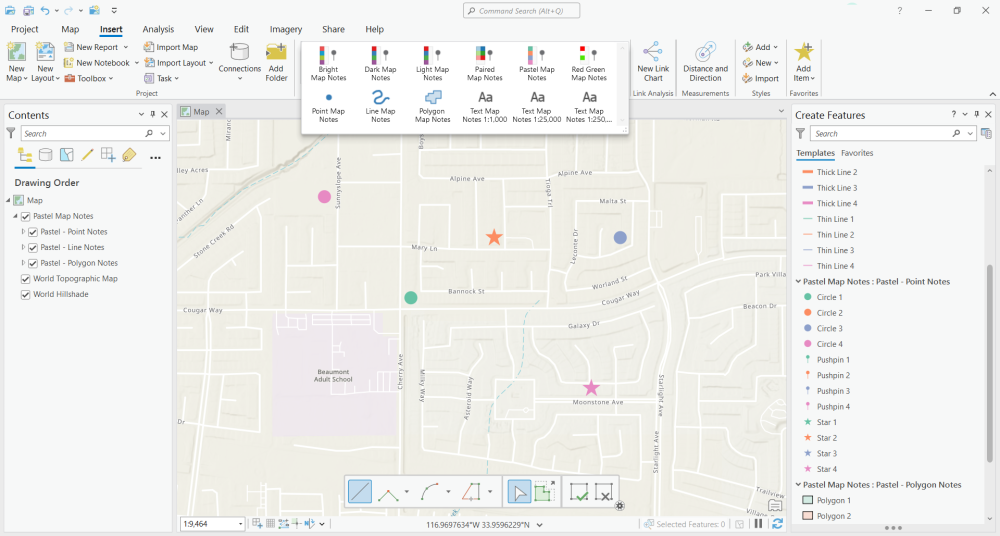What Are Map Notes in ArcGIS Pro?
Map notes are a quick and easy way to add/save features or annotations to a map in ArcGIS Pro.
The best reason to use them is to mark up a map without having to create a feature class beforehand.
Adding Map Notes
You can find “map notes” in the “Insert tab”. You’ll notice that there are different styles for map notes like bright, dark, and pastels.
After you select a map notes style, it will automatically be installed into the table of contents.
Now that the map notes are in ArcGIS Pro, you have the capability to add and edit them.
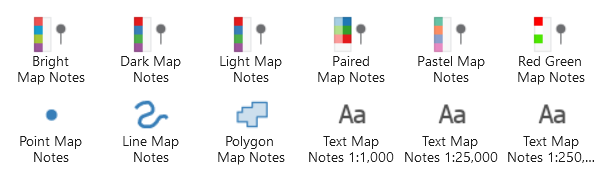
Editing Map Notes
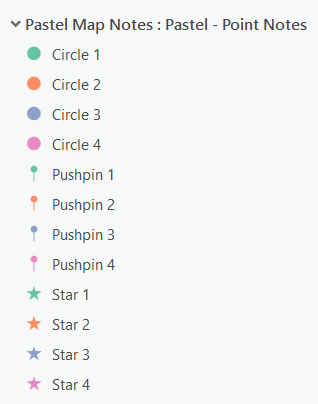
To add a map note, you have to first click the “Edit” tab. From there, you’ll have to hit the “Create” button to start editing.
On the right-hand side, you’ll have a list of different types of map notes that you can add. For example, this includes points, lines, or polygons features to edit.
If you want to add a feature to the map, simply select any of the symbols that are available and click on the map.
READ MORE: 20 ArcGIS Pro Tips and Tricks
How To Use Map Notes in ArcGIS Pro
You’ve learned that map notes are just a quick way to start editing points, lines, and polygons to a map.
The best part is that you don’t need to build a feature class from scratch and they’re just available in ArcGIS Pro at your convenience.
After creating map notes, it’s possible to export features, create charts, and even build a report.