How to Export a Shapefiles to Excel in ArcGIS
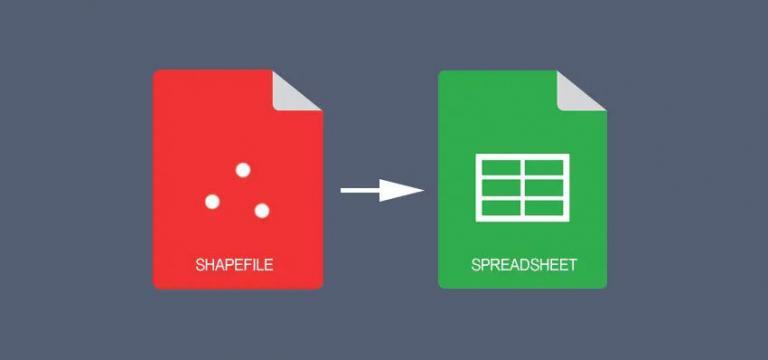
How to Export a Shapefile Table to Excel
Did you know that you can convert an attribute table directly to an Excel spreadsheet in ArcGIS?
If you are using ArcGIS 10.2 and above or ArcGIS Pro, you can use the “Table to Excel” tool to export attribute tables to Excel.
It’s a simple tool with time-saving benefits.
Here’s how to use it:
The Table to Excel Tool in the Conversion Toolbox
In the Conversion Toolbox, expand it so you can see the Excel toolset. Once again, expand the toolset and double-click the Table to Excel Tool.
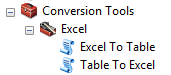
Simply, add the table that you want to convert to a spreadsheet. Finally, give the Excel file a name in the output.
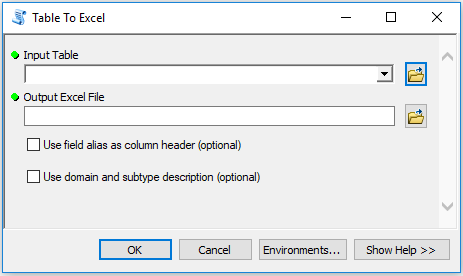
In addition, you can set it to show field aliases in the output table. This determines how to display column headers in the spreadsheet.
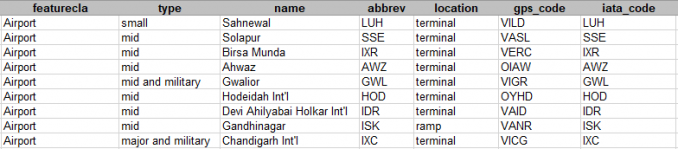
Lastly, you can change subtypes as values or their coded-value domain.
Now, It’s Your Turn
The old way to do it was to copy and paste your selected records from ArcGIS directly into Excel.
Also, you could open the attribute table and export it as a CSV or TXT file. But exporting records with the attribute table doesn’t allow you to set the file type to XLS.
Instead, you can use the “Table to Excel” tool to convert your shapefile to an Excel spreadsheet. Now, this is much easier, especially if you have a lot of records.
If you want to do the reverse, you can import tables with lat, long coordinates and create XY points from Excel.
We’ve listed some tips and tricks in ArcGIS, what other top-secret tools do you use that make your life easier? Here is the official documentation for the Table to Excel Tool.









This was so helpful, thank you very much!