ArcMap Tips and Tricks: The 7 Golden Rules
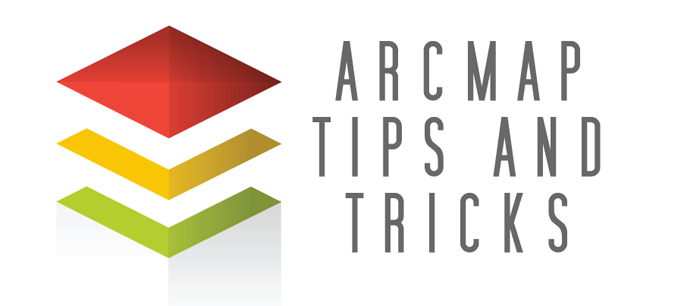
Tips for Saving Time in ArcGIS
We’ve picked up quite a few ArcMap tips and tricks over the years. We’ve whittled them down to only the best.
As ArcGIS Pro continues to evolve, we’re at the end of the line for ArcMap development. But these principles still apply to ArcGIS Pro too.
With every release, these tips and tricks still stay true. They help improve efficiency and save time.
Let’s get started.
1. Save your edits often

The unexpected crash is disastrous for some. If ArcMap crashes, you can lose precious hours of work. And we already know that time is money. That’s why the first tip is to save your MXD and edits often.
MXD stands for Map eXplorer Document. ArcMap uses this GIS format to store and display map layers. You can also use geoprocessing tools and change map layouts in MXDs.
Over the years they’ve gotten a bad reputation for crashing. This is why saving your work (and saving it often) is rule #1.
Because in the long run, it pays off. It’s not only your MXD, but you should save your edits when digitizing. When you lose your edits, you might want to throw your computer out the window. The damage is not as bad if you’ve saved your work.
2. Use Definition Queries

Definition queries are useful in so many ways. Definition queries use simple SQL statements to limit the features being displayed in an MXD.
When you export a shapefile with a definition query, only these features in the query will be in the result. That’s much better than exporting all and deleting records.
For example:
3. Customize your toolbar

Some of us often use the same tools in an ArcMap session. You’re working hard at your desk and want to find these tools as quickly as possible. There is an easier way to do this than searching for the same tool every time.
You can edit the toolbars in the upper portion of your MXD with all your favorite tools. All you have to do is drag and drop your most used tools in the upper toolbar to quickly locate them when needed.
4. Find and replace in an attribute table

The find and replace tool has always been handy in Excel. But did you know that it also exists in ArcMap attribute tables?
ArcMap’s “find and replace” is a powerful, yet simple tool even though it gets little mention. It gives you the ability to search and optionally replace text or values in an attribute table.
This is one of those tips and tricks in ArcGIS that really extends your ability to edit attribute table data. Please note: Editing mode needs to be turned on to access this tool.
5. Automate workflow with batch processes and Python

Automating your workflow can be a big time-saver. This comes in the forms of (1) Batch processes, (2) ModelBuilder, and (3) Python code.
BATCH PROCESSES: Batch processes are great for automating redundant tasks. Batch processes run the same tool multiple times on different files. The alternative? Manually processing each file.
MODEL BUILDER: Similarly, ModelBuilder does the GIS programming for you. Instead of running the same tool repeatedly, ModelBuilder can run a set of different tools in a specific order.
PYTHON: When ModelBuilder cannot perform the operations, Python code will more than likely be able to automate your workflow. This takes a bit of coding skill, but learning Python is well worth the time and effort.
A quick tip is to build a model similar to what you need to be done. Then, you export the model as Python code. Instead of writing code from scratch, you can use this exported Python code as a starting point.
6. Set up subtypes and default values

When digitizing in a geodatabase, there are ways to improve efficiency for data entry. For example, you can use:
SUBTYPE: A subtype is a drop-down list that restricts which values users can type in. When entering attribute information, the user can select a predefined list of values. This also ensures users enter valid text and values.
DEFAULT VALUES: Another option is to set up default values. If a specific value is more common than another, it will make sense that a default value is already there when creating a feature. Just make sure you change the default value if it is different.
7. Print from PDFs

In the past, ArcGIS has had issues with printing directly from MXDs (File > Print). It was a bug that was always there just waiting to crash an unknowing victim’s computer.
The bottom line is that MXD and printers are not the best of friends. It’s another one of those quirky ArcMap bugs that turns your smile upside-down. This makes a good chance to review ArcMap Tips and Tricks #1 again: Save your MXD often.
Bonus: Geoprocessing Overwriting

Shapefiles can really start to pile up when you are running different geoprocessing tools. There is a way to prevent this from happening in ArcMap.
Under ‘geoprocessing options’, you have the option of overwriting outputs. After this option is turned on, you will be able to overwrite existing shapefiles.
But be careful which outputs you overwrite though. It’s not easy recovering an overwritten shapefile.
ArcMap Tips and Tricks
This is the list of ArcMap tips and tricks for what we found the most valuable. Next time in an ArcMap session, follow these golden rules and you’ll be able to save time and improve workflow.
As we’ve learned, there are exceptions to every rule.
Tell us where we have gone wrong in this list. We are hoping to make this list a dynamic one with as much user input as possible.
Share your ArcMap tips and tricks with a comment below. We hope to expand this list with some great input from our readers.
Additional Resources
- GIS Programming Tutorials: Learn How to Code
- How to Export a Shapefile Table to Excel Spreadsheet in ArcGIS
- 7 Free Esri Training Courses to Sink Your Teeth Into
- Learn GIS – An Introduction to GIS
- 15 Python Libraries for GIS and Mapping
- ArcGIS ModelBuilder: How to Create a Custom Toolbox and Export as a Python Script
The Checklist
Take a look at the ArcMap Tips and Tricks checklist below. Mark what you already know and where you can improve your skills.
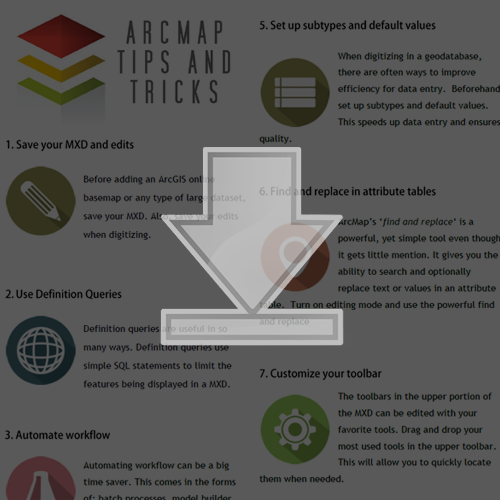


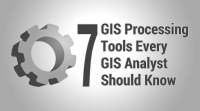








Understanding and following these simple rules will make GIS mapping easier. Thanks for sharing.
The Attribute Assistant add-in is able to save an editor a ton of time and rescue them from data entry errors.
Very much informative and helpful towards GIS