Adding Excel Lat Long Coordinates into ArcGIS
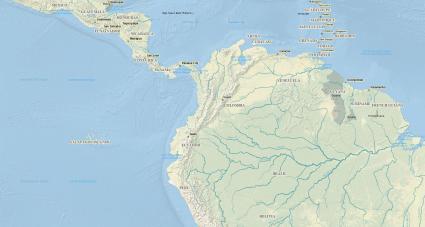
If you have a list of Excel lat long coordinates in a spreadsheet, giving them locations can be a daunting task for those starting in ArcGIS.
So that’s why we’ve made this easy-to-follow tutorial to guide you in the right direction.
You can take any GPS locations or any lat long coordinates from a spreadsheet and import them as points.
Let’s look at a quick and easy approach to transforming an Excel table into geographic data in ArcGIS Pro.
How to add lat, long coordinates from an Excel spreadsheet into ArcGIS
In these quick steps, you will learn how to add latitude and longitude coordinates from an Excel spreadsheet into ArcGIS.
Some of the steps you can safely omit. For example, if you’re coordinates are already in decimal degrees, you can skip step #1.
Step 1. Convert degrees/minutes/seconds to decimal degrees

* Please note you can skip this step if your coordinates are already in decimal degrees. Don’t know what decimal degrees are? You can read our article about Degrees/Minutes/Seconds (DMS) vs Decimal Degrees (DD)
If you have latitude and longitude coordinates in degrees/minutes/seconds, you will have to prepare these columns in decimal degrees. You can either do any of the following to put them in the correct format:
- First, you can use this online decimal degrees converter from the FCC and enter in each degree, minute, and second in the correct boxes.
- Secondly, you can use the following conversion formula = Decimal Degrees = Degrees + (Minutes/60) + (Seconds/3600)
All column headers should have no special characters and should be kept to a minimum.
Step 2. Ensure the data frame is set to your geographic coordinate system

In ArcGIS, right-click the “Layers” data frame in the table of contents. Then, select properties for the data frame.
In the coordinate system tab, expand geographic coordinate systems. Because GPS receivers use WGS84, click “world” and then select WGS 1984.
Now, the data frame is set to WGS 1984 geographic coordinate system.
Step 3. Add Excel lat long coordinates table to ArcGIS

Now, add your Excel data to ArcGIS (file > add data).
Navigate to your Excel spreadsheet and double-click the sheet with the lat long coordinates.
This will add the Excel table to ArcGIS and appear in the table of contents.
Step 4. Display XY Data

Right-click the table and select “display XY data”.
- The X field should equal longitude.
- The Y field should equal latitude.
When you click OK, this will create an “event layer” on your map. But this is just a temporary layer that you need to make permanent.
Step 5. Save as a feature class

As mentioned in step 4, when you create an XY event layer, ArcGIS doesn’t save it to memory. Before you close your ArcGIS session, you need to create a feature class or shapefile.
So right-click the event layer and export data (data > export data). Next, click “Use the same coordinate system as the data layer”.
Save the file. At this point, you permanently create a spatial file from an Excel spreadsheet.
Recap: How to Import Excel Data in ArcGIS
1. Convert degrees/minutes/seconds to decimal degrees
2. Ensure the data frame is set to WGS 1984
3. Add Excel table to ArcGIS
4. Display XY Data
5. Save as a feature class
When you follow these quick 5 steps, you turn an Excel spreadsheet with latitude and longitude coordinates into spatial data.

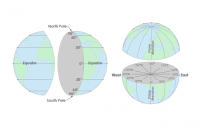
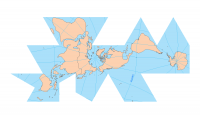








If you have a spreadsheet with latitude and longitude and nothing else does it make a difference what GCS you chose, meaning WGS84 or NAD 83? don’t you need this information along with lat/long before you create a shapefile? The lat/long will be different depending on what planet model you chose.
Yes, you’re correct that you need the GCS before you create lat/long coordinates. If you’re collecting data with a GPS, then likely it will be WGS84.
I think regarding latitude and longitude it is in opposite: Latitude is Y coordinate and Longitude is X coordinate.
Yes, that’s correct.
I have latitude and longitude data in degrees. However, ArcMap uses them as meters and everything is potted close to the origin, off the coast of Africa. How do I change the settings in ArcMap so that it recognizes the data in degrees?
Right-click Data Frame > Properties > General Tab > Select “Decimal Degrees” for units
But if you’re using the “Go To XY” method, change units to decimal degrees
I have a data set whose x,y coordinates represent distance in the respective direction from 0,0(the x column is distance in the “x” direction from 0 and the y column is distance in the “y” direction from 0). I have the WGS84 coordinate that is 0,0 and want to convert the x,y to lat/long coordinates. What is the best way to go about this in ArcMap?
I have some weather data but no coordinates. How do I prepare a wind map in ArcGIS? Also, I have wind direction and speed data. Please advise me.
If you don’t have coordinates, how do you know where the points belong on the map?
So just as asked before: “After finding my excel document that I want to add the XY data from, I double click it and try to add the data but it says “Failed to connect to database. An underlying database error occurred. class not registered.” Any idea on how to fix this? Thanks”.
The link which was given does not work: “It sounds like your system is missing a Microsoft Office System Driver.
My data is showing up south of the map. I have negative longitude is there a simple way to have ARC GIS Pro read negatives?
Do you mean latitudes to be positive?
Hello,
I have a total station data exported as CSV, can you tell me how it would be georeferenced?
Hi guys, I think I have a solution to that. If you import your excel sheets and try to display data and it doesn’t work, take the following steps
Step 1: Remove the excel data and try to add it again and this time, try to close your excel application if its still running
Step 2: If your coordinates on your excel still have the degree symbol on them, remove the symbol and save the data again, don’t forget to close the application after you’re done.
Step 3: Add the data again and see if it works this time
Note: make sure the headings for your coordinates on the excel sheet are X- for latitudes and Y-for longitude.
I am having a different problem, since yesterday I have been trying to input excel data in arcgis but each time I attempt to add xy data it would display the same letter #F on the x and y and when I click OK, there would be nothing on the arcview. I don’t understand the problem
Excellent stuff. worked perfectly for me.
Thank you this worked. I am new to ArcGIS. I’m using ArcGIS Pro and this has been a major challenge for me. I decided to follow your steps though it was for Arcmap but it worked perfectly well on ArcGIS Pro. Thanks you a ton.
I am having exact the same problem so coping the same Question
I followed through with these steps but when I import the excel document and hit “Display XY Data” the X and Y field do not have any options in the drop down menu. Do you know why this is the case? I have been trying to figure this out for hours now and believe it is a simple error on my part. Any assistance you provide would be greatly appreciated.
Check the headers as suggested for special characters or reserved names.
If you just add the table to ArcMap, do the X, Y fields show up in the table of contents? Are these fields numerical (DOUBLE). Maybe ArcMap doesn’t see a numerical field so there is no drop down
I would caution all users to think twice prior to doing Step 1 above. Any conversion process will slightly alter your location. If you are dealing with legislated coordinates, you want to avoid converting anything. If you do convert, you will introduce slight shifts in location. Best to work with original, unaltered data in most cases.
Tried all this and the address point is still completely in the wrong location. I checked the x and y plus the projection and this was all correct. Obviously ArcMap is throwing screw balls again.
Hi Mark, start an ArcMap session. As soon as it opens, right-click the data frame and click properties. In the coordinate system, change it to the one your data is in (according to the person that collected it). Now, click OK.
Once you’ve finished this step, find the ‘Go to XY tool’ in your main set of tools. Take just one of your points from your Excel spreadsheet. Enter the X and Y coordinates and add a labeled point to your map. Add some other base data for reference
Does this labelled point land where your data points should go? If not, that means that there’s something wrong with your coordinates, unfortunately.
After finding my excel document that I want to add the XY data from, I double click it and try to add the data but it says “Failed to connect to database. An underlying database error occurred. class not registered.” Any idea on how to fix this? Thanks.
It sounds like your system is missing a Microsoft Office System Driver.
This article was really helpful, thank you!
For those that are struggling to get their points to come in at the correct coordinates, make sure you select WGS 1984 for your input coordinate system. After hitting the edit button, I searched wgs in the search bar, then expanded Geographic Coordinate System, then expanded World, then selected WGS 1984. After doing this my point location problems were no more.
I’m having the same problem as Hogan. I’ve done this before and had issues with the Excel data not being formatted correctly, so I made sure all of the numbers were formatted as such. Still, the projection is not accurate and it is not bringing in any associated data from the table (name, id, etc) of the events after they map. I’ve tried updating the projection a couple of different ways, but the events still draw in random space. I checked the latitude and longitude to make sure the values were correct for my hemisphere, etc. Any other possible recommendations for something that could be going wrong? I’m at the point where I’m willing to just make a whole new spreadsheet and hope it’s an issue with that file.
If the data is in lat, long then is it being set to WGS or the correct coordinate system? If they are in the wrong location, is there supposed to be a negative symbol for the coordinates that are in decimal degrees.
Check for if there are spaces at the start of a coordinate. When you add the table to ArcMap in the table of contents, when you right-click and open attributes does it have data? If nothing, then this means that one of your columns might have a symbol, or something.
If you do have data, and coordinates appear in the wrong location… Try to use just one row of test data. Create a new tab. Copy and paste the values (so no formulas) for the header and first row only. Again, follow my tutorial and see if that works.
If this doesn’t work, zoom to your location where you think the data should go… Write those XY coordinates down in notepad. Switch the test data tab with the one record with those coordinates from notepad. Follow my tutorial in the article. If this doesn’t work, then check the coordinate system again.
I’ve always managed to add lat, long coordinates, but it takes a bit of trial and error to know which rows or records are giving you the headache.
Hope that helps!
I have followed all of the steps. I can see the layers in the TOC (points are supposed to be green), but the points themselves are not showing up on the map. How do I get them to show up on the map? Thanks!
Hi Taya
When you right-click the layer and ‘zoom to layer’ are they in any geographic space?
If they are in the wrong location, that would be a matter of setting your projected or geographic coordinate system when creating your data
If there aren’t any points in the map, typically this is an issue with your spreadsheet/table. A couple of things to check –
-The coordinate field is ‘number’ format.
-In the table itself, there are no wildcard, spaces and field length are not beyond the maximum length
-The headings do not contain wildcard, spaces, start with a number, and should be less than 10 characters in length
When you add the sheet to ArcMap, do all the fields appear?
values in attribute table have been coming in as null from the excel document
I have been having a problem with all my values being imported at zero, zero coordinates even though they are the appropriate values in the attribute table.
A couple of things come to mind:
1. If the coordinates are in decimal degrees in the spreadsheet, than is it also set up in shape file when you create it? So it would be a in the geographic coorinate system such as GCS WGS 84. Also be careful with degrees, minutes and seconds
2. Sometimes ArcMap is fussy with the field type? Is it a number format? It’s also fussy what the first row is. No special characters, numbers at the start, etc
3. If all of this fails, create a new xlsx file. Copy and paste only where the values are into the new spreadsheet. Try to add that in ArcMap.
Test out these 3 and hopefully that will work. If not, make sure all the decimal degrees in the cells make sense and there are no erroneous values
Hi Kevin. I am not too sure why the X and Y field aren’t appearing in the drop down. I haven’t seen that happen before. Were you able to solve the problem?
I followed through with these steps but when I import the excel document and hit “Display XY Data” the X and Y field do not have any options in the drop down menu. Do you know why this is the case? I have been trying to figure this out for hours now and believe it is a simple error on my part. Any assistance you provide would be greatly appreciated.
Thanks! I fixed it
Hi, your link for the converter does not appear to be working for me. Would you have another suggestion for it? Very useful article!
Absolutely, you can use your state plane coordinates if that’s how the data was collected.
This article assumes the data was collected in lat, long coordinates. The first step is to set it to WGS 1984, after you’d project the data to State Plane, UTM or whatever projection.
good stuff. One question, you say: Ensure data frame is set to WGS 1984. Is there some reason I can’t use a data frame based on State Plane for our area? Or do DecDeg need to first come in via WGS 1984 and after I get the lat long populated, I can then convert to State plane. Thanks