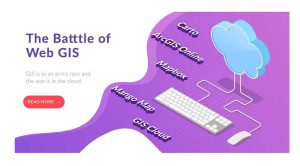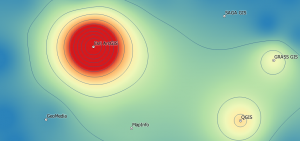How to Convert a KML to a KMZ
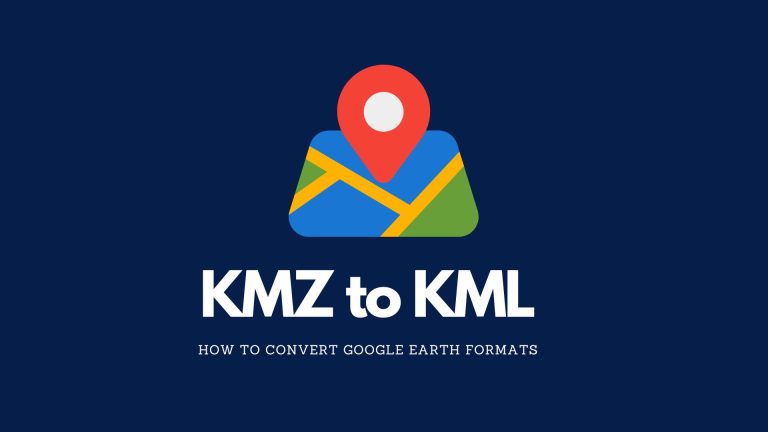
To convert KML to KMZ, the process is straightforward. It doesn’t require any specialized software. Tools such as Google Earth and 7-Zip are all you need. So, let’s get started in converting these Google Earth formats.
Converting KML to KMZ
Converting a KML to KMZ makes sense because it compresses the file size. First, it makes it more manageable to work with your data. Plus, you have the added benefit of better performance when working with larger files.
So, how do you convert KML to KMZ? Actually, it’s quite simple. All you have to do is add it to Google Earth. Then, right-click your layer in the “Places” frame. In the screenshot below, it’s the 13 Colonies Template. From here, select “Save Place As” and choose KMZ.
My Places > Save Place As
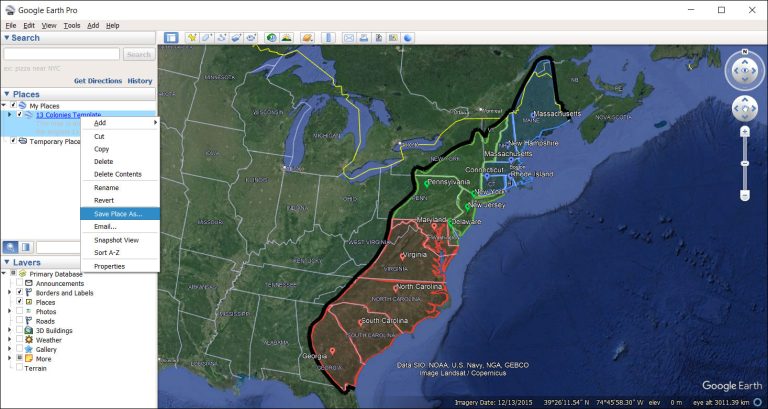
Converting KMZ to KML
Why would you want to revert a KMZ to a KML? As you know KML is the non-compressed version. Why replace it with an older version?
I’ve seen some web applications only accept KML as inputs. For whatever reason, it doesn’t accept KMZ format. This is the only reason why you may want to convert a KMZ to KML.
Before you begin, you’ll need to install 7-Zip. Once you download and install it (it’s free), locate your KML in Windows Explorer. Right-click the KML. Hover over 7-Zip and select “Extract Here”.
Right-click KML > 7-Zip > Extract Here
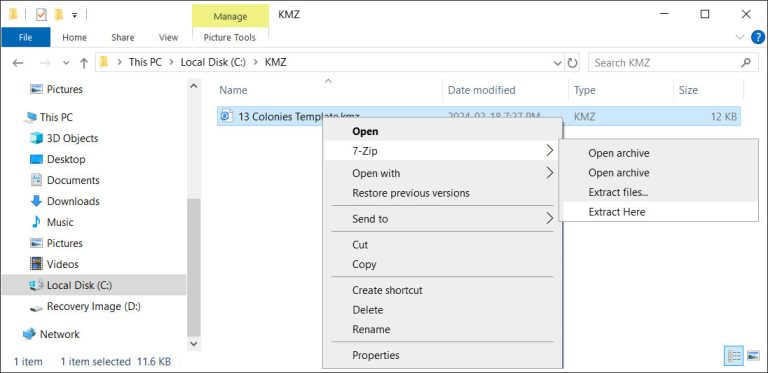
After you extract it, it will create a KML version of your KMZ. It will be named “doc.kml”. But this is an uncompressed version of your KMZ that works in Google Earth.
Both KMZ and KML are keyhole markup language files for Google Earth. We hope this article has taught you how to go from one format to the other.