Death, Taxes and the Esri ArcGIS 999999 Error: How to Fix It

How to Fix the Esri 999999 Error
Some things in life are certain. In ArcGIS, it’s the Esri 999999 error.
Basically, when ArcGIS can’t specify what is causing an error, it will shoot out this generic error.
AKA the error that gets you all teary-eyed.
So what’s an ArcUser to do? Need help troubleshooting this error?
Here are some of the common ways to fix the 999999 error (and it works in ArcGIS Pro too!)
1. Repair Your Geometry
A common culprit of the 999999 Esri error is small geometry errors in your vector data. This is often composed of null geometry, short segments, and self-intersections.
When your log file reports a TopoEngine error, your best bet is to run the “Repair Geometry” tool. This tool inspects your features one by one applying relevant fixes and repeating itself until your geometry is repaired.
If you’re working in a geodatabase, strangely you may have success by exporting your data to a shapefile. After exporting as a new shapefile, test out the tool again and see if it succeeds.
2. Turn Off Background Processing
This is really the first thing everyone should do if they’re having difficulties geoprocessing in ArcGIS. Although background processing can be useful to do two things at once, it’s also been known to mess up your primary task – to geoprocess!
That’s why your first step should be to turn off background geoprocessing. You can do this in the ArcGIS menu under Geoprocessing > Geoprocessing Options.
From here, you’ll have to uncheck the ‘Enable’ checkbox in the geoprocessing panel. Test it out and it might just be your saving grace.
3. Geoprocess in Chunks
When you’re dealing with a massive raster grid extent, it’s often the case that you’ll receive a 999999 error. In order to fix this, you should use the clip tool in separate chunks. After clipping your data, you can loop through each grid and process them separately.

But before starting out a looping process, you should pinpoint if this is the real problem. Run a raster clip (data management) to test with a subset of your data if it’s really the main offender. This has been more of a problem in versions under ArcGIS 10.2.
4. Rewrite Your Output File Name
Avoid using special characters like dashes and spaces altogether in your output filename. It’s a bad habit to start a feature class name with a number, which can result in a 999999 Esri error. Further to this, stay clear of “reserve words” like GROUP, FOR, or ADD.
Another solution is to shorten your output file name. Rewrite your output file name as something shorter. If your data is in multiple subfolders, try shortening the path to a higher level directory such as C:\Data.
5. Swap Null Values to Zero
If you’re trying to perform raster math or create a pivot table with null values, you’re not going to have a good time.
Not even Excel likes Null values because it doesn’t know how to handle them in a mathematical operation. When this isn’t explicitly known for the processor, the relentless Esri 999999 error will pop up.
Unbeknownst to the common user, the simple fix is to convert null values to zero. A good start is to use the IS NULL tool. For all NULL cells in a raster, it will output a value of 1 in an output raster.
6. Raster Problems
For those trying to run zonal statistics with a raster, this can be a cumbersome fix often involving several workarounds. The first suggestion is to convert your raster format. Instead of generating a raster in your default geodatabase, you should create a TIF.
There are issues working with decimals for zonal statistics. In this case, you will have to multiply your raster values by one hundred. After this, you can convert your raster to an integer using the int tool.
From here, you can then divide your data by one hundred to put it back in its original format. For this one, you’re going to have to look more for the specific settings in that tool.
7. Delete Your Temp Folder
This one may be a bit of a reach, as this one personally hasn’t helped very much. But who knows, it may work for some. This Esri 999999 error occurs commonly with a log of “The table already exists” or “File read/write error occurred”.
If you’ve created a script and this error occurs, it means that the unfinished data may already exist in your temporary folder. The idea behind this is to delete your temporary data and re-run the process. Knowing that the file doesn’t exist, the script can run uninterrupted.
Your temporary folder is located here – C:\Users\yourname\AppData\Local\Temp
8. Just Do It in QGIS
The reality is that most geoprocessing tools can be found in open source software like QGIS. The powerful GIS software package known as QGIS has handfuls of tools that even includes the GRASS GIS framework.
Any of the issues listed above can be completed in QGIS searching through their massive selection of geo-algorithms.
And sometimes, it just makes sense to do the job right in QGIS 3. Meanwhile, make sure to check out our article on 35 differences between ArcGIS Pro and QGIS 3.
Let’s Put the 999999 Error to Rest
Depending on your data, the 999999 Esri error can be a common occurrence.
If you haven’t fixed your problem with this list, Esri provides excellent support with their user community forum Geonet.
Now, how about that 999998 error?
Let us know with a comment below.

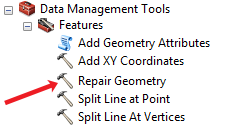
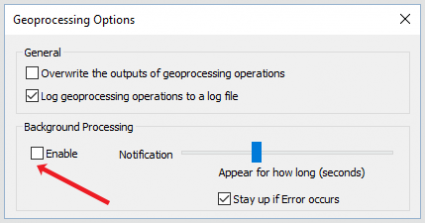
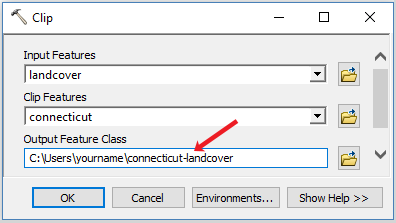
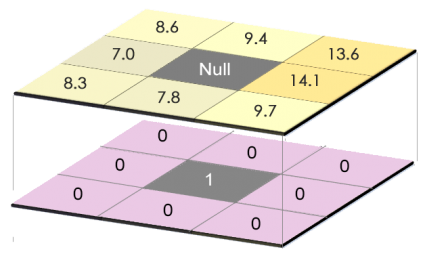
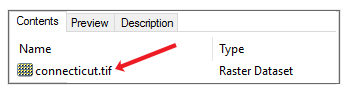
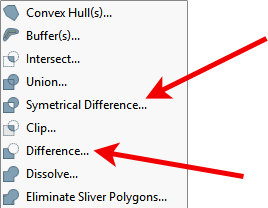








One to add to your list is if your layer geometry column is not called Shape. We have FileGDB layers that have been created via FME so the geometry column has been given a different name. In my case the Summarize Within tool gave me the dreaded 999999 but when I exported the features again thus converting the column name to Shape, the tool worked. I’ve seen this alot with the ESRI products, if it ain’t called Shape it’s going to break!
I’ve never heard of that happening before, and I am an FME user. Thanks for sharing!
Also sometimes you just have to remove the underscores from the name and it will work just fine. I’m not sure why but this has happened to me twice in the past year with two completely different tools. One is Import Access Tables and I cannot remember the other one.
One to add to your list is if your layer geometry column is not called Shape. We have FileGDB layers that have been created via FME so the geometry column has been given a different name. In my case the Summarize Within tool gave me the dreaded 999999 but when I exported the features again thus converting the column name to Shape, the tool worked. I’ve seen this alot with the ESRI products, if it ain’t called Shape it’s going to break!
Extremely helpful article. I was able to rectify this unexpected error by applying suggestions numbers 1, 2 and 4. I was performing interpolation on vector data and this error kept on coming. Thank you for this nice article.
I have imported excel table into ArcMap. I related it to a shapefile. Although the relationship has been created, I cannot access the related tablea as it is grayed out.
It could be a lot of issues. Perhaps, this article can help?
https://gisgeography.com/relate-vs-join-attribute-tables-arcgis/
Very Helpfull article. I was using arcgis then I saw the error:001143 I kind fixed tuning off the backgroug processing, but I just converted to error 9999999. hahaaa! Now I’m going to try to fix it.
I am hitting on this error when trying to export survey123 data to .csv, feature service to shapefile or fgdb etc. I am gutted. If you know of any other solution apart from aforementioned please help.
Wait, what about death and taxes?
Rajesh, we have the same problem for our 10.5.1 Desktop.
Have you succeed to find a solution?
Hi, My case is different. I am working with ArcGIS 10.5. Trying to register oracle feature classes with python window with “arcpy.RegisterWithGeodatabase_management” command. Syntax, parameters passed is very much correct. Still it throws error 99999. Same is working with the arccatalog tool i.e. “Register With Geodatabase”.
I have copied the successfully executed script that generated through the toolbox and tried to run in python window with other table, it fails again.
One observation is that it changes my spatial reference when executed through the python window.
Any help will be highly appreciated.
I literally have been battling this for half a month. You never know the next 999999 in arcpy development
Yeah this helps alot, thank you very much!! And you have a very good site btw I really enjoy the content!
Hi, I am looking for some good ArcGIS and QGIS plugins/add-ons but I can’t find anything. Do you guys know some sites where they group such plugins or add-ons or just a list of plugins/ add-ons?
For the QGIS Plugins repository, you can sort by downloads to know how many people are using it or by rating.
The old ArcScripts used to have a lot of useful add-ins for ArcMap 9.X. This forum has been replaced with Code Sharing. Even if you try to go the old ArcScripts, it will take you to Code Sharing
Another useful Esri resource for finding user community built scripts is the Analysis and Geoprocessing Tool Gallery
Hope this helps