ArcObjects: UI Development in ArcGIS
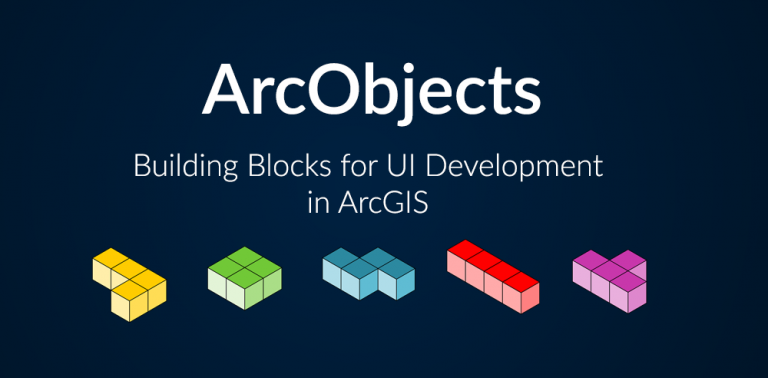
What is ArcObjects?
Or should I say what was ArcObjects… ArcObjects is a library of Component Object Models (COM) to build UI components and applications on top of the ArcGIS platform.
It’s typically installed with ArcGIS Desktop, which you use with Visual Studio to build ArcObjects classes.
For example, you can create add-ins, customize components, build stand-alone applications, and interact with ArcGIS Desktop.
But will it become obsolete? And how do you use ArcObjects?
READ MORE: GIS Programming Tutorials: Learn How to Code
End of Life For ArcObjects
ArcObjects is no longer supported with ArcGIS Pro and it’s at the end of life with the release of ArcGIS 10.8.
Even though you can’t do some functionality like custom features and class extensions with ArcPy, it’s recommended to do it in Python (if you can).
If you want to work in ArcGIS Pro, there is also ArcGIS Pro .NET SDK to develop add-ins and solution configurations to create a custom Pro UI and user experience.
Overall, it’s highly suggested to avoid using ArcObjects for any development of applications. But if you insist on doing so, here is some background on ArcObjects.
ArcObjects Templates
The Software Development Kit (SDK) assists you in developing ArcObjects and writing your applications. Typically, you start with a template in Visual Studio.
First, create a new project. Then, check for installed templates that are available in your programming languages such as C# and C++, and the target .NET framework.
For example, templates include:
- Desktop Add-Ins
- Extending ArcObjects
- Server Objects Extensions
For instance, add-in components include:
- Buttons
- Tools
- Combo Boxes
- Multi-items
- Extensions
- Editor Extensions
- Dockable Windows
When you add the button add-in template, it can save time because it adds the basic framework code into Visual Studio.
Insert Snippet
If you have an idea of what you want to do, you can try to insert a snippet. Right-click on the editor and click “Insert Snippet”. In ArcObjects, navigate to the snippet you want to use.
ArcGIS Snippet Finder
Search and find the snippet you want to use, then it will insert the code for you in the project. This will add all the references you need as well as the “using” statements at the top.
ArcObjects Model Diagrams
The ArcObjects Model Diagrams assist in the workflow to modify the ArcGIS interface through each of its building blocks.
It helps you write code based on Unified Modeling Language (UML) for its symbols to show relationships, connections, properties, and methods.
Overall, there are 70 libraries and ArcObjects Classes such as Carto, Editing, Geometry, Geodatabase, Geometry, Location, Mapping, etc.










