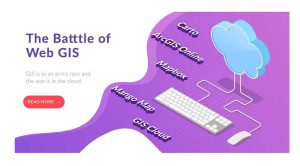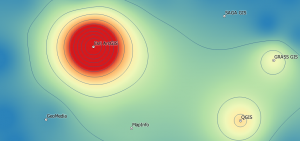Web App Builder (WAB) for ArcGIS Online
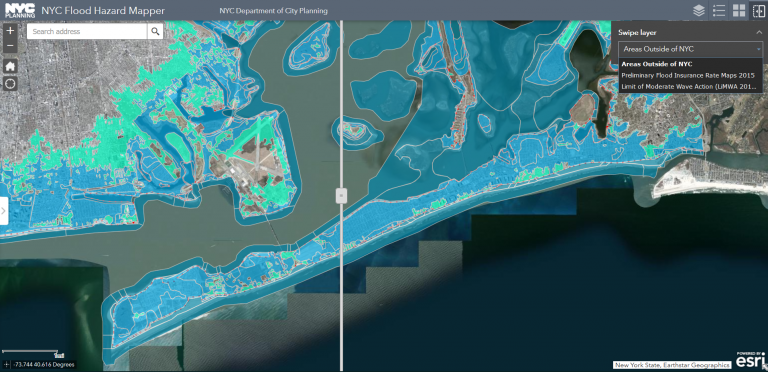
***Please note that ArcGIS Web AppBuilder is retiring and will be replaced by ArcGIS Experience Builder. Please read Esri’s latest announcement regarding their retirement timelines for WAB and how you plan to migrate to ExB.
Web App Builder (WAB) for ArcGIS Online
Web App Builder (WAB) allows anyone to build powerful GIS apps that can run on any device without any coding required.
It has an intuitive interface that enables you to quickly build and deploy cross-platform and mobile-friendly apps for the web.
Like a Swiss army knife, it’s highly customizable for web app development with various themes and widgets available.
Let’s get into the steps for how to use Web App Builder for ArcGIS Online (AGOL).
Step 1. Create a Web Map
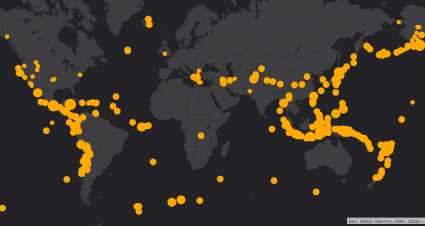
First, you will have to create a web map in ArcGIS Online (AGOL). This is a starting point to get all the layers and basemap that you want to display for your web app.
Once it’s complete, you can publish your web map. You can also create a web map in Portal for ArcGIS or ArcGIS Pro as well.
If you haven’t worked very much in ArcGIS Online (AGOL), here is a tutorial to help you get started on how to create a web map in ArcGIS Online (AGOL).
Step 2. Build your Web App
Secondly, you start building a Web App through ArcGIS Online by clicking the Create App > Web App Builder. From here, you assign it a title, tags, and a description.
Web apps are different from web maps because they have extra functionality. For example, a web app can be in 2D or 3D based on the type of data that you want to display. Otherwise, you can change the theme and add widgets as tools for users.
Themes change the look and feel of the web application. Whereas widgets are like extra gadgets to help users interact with your web app in unique ways. For instance, here is a list of widgets that are available in ArcGIS Online (AGOL).
Step 3. Customize your Web App
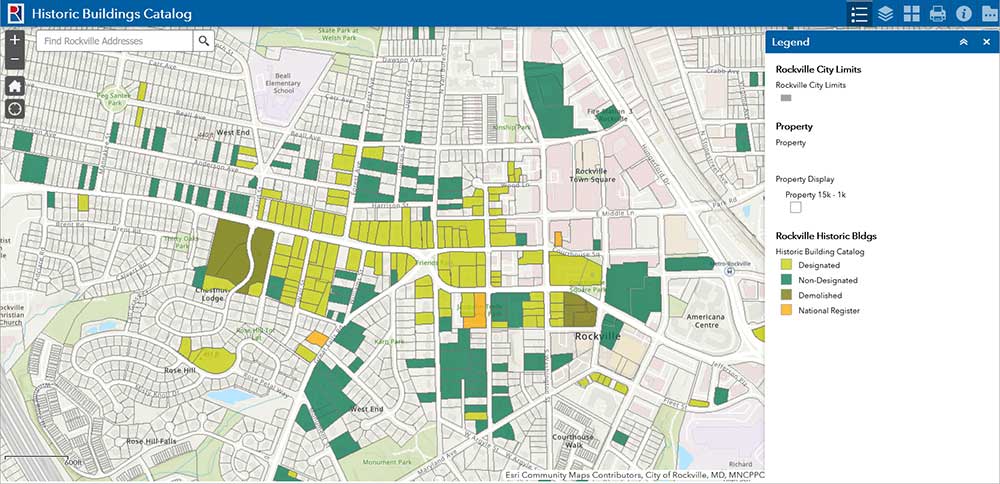
Now that you have created a web map and app, you connect both of them in the “Map” tab. Simply, select the web map from the first step.
As you make changes in the configuration panel, it simultaneously updates it in the preview section. For example, you can also change the theme or widgets within the web application.
Themes
If you don’t have developer resources, Web App Builder is extremely easy to customize. For example, you can easily change the theme of your web app with several variations. Each one will change the look and feel of your web app and improve its usability of the app.
Widgets
There is no shortage of available widgets in Web App Builder. Overall, there are 40+ widgets that you can customize and make your own. The WYSIWYG interface reflects any immediate changes in the appearance you make in the web application.
Step 4. Share and Deploy the Web App
You don’t have to make your web apps available to the public. Instead, you can download them and use them internally on a web server (ArcGIS Server).
But it’s also possible to host your web applications through ArcGIS Online (AGOL) because each application is given a custom URL.
Pricing
Web App Builder is available through ArcGIS Online or the Portal component of ArcGIS Enterprise.
The tool is loaded with cross-platform functionality using the ArcGIS API for JavaScript and HTML 5.
It has everything you need like feature editing, themes, widgets, and 3D scenes. If you want to see what it can do, then check out some more Web App Builder live website for more ideas.
All things considered, building apps is easy with the Web App Builder (WAB).